Data access
Your NMR login name has been added to access NMR data on the server. You can access your data from any PC using your VUW credentials and from home if you have a vpn connection to VUW. All your old NMR data i.e. 300, 500 and 600 MHz is archived and available under the archive folder.
You don’t need to apply for VPN access as long as you have a current staff account. VPN client can be downloaded from https://vpn.vuw.ac.nz. You will need to map the drive
For Windows users:
Map the drive as below.
\\vuwstocoissrin1.vuw.ac.nz\SCPS_DATA_01\NMR\user name
More details below how to map.
For MAC users:
After you have connected via the Cisco AnyConnect app press
“Command k” and enter the server name as
smb://vuwstocoissrin1.vuw.ac.nz/SCPS_DATA_01/NMR/user name
Please do not use any USB to copy your data from the NMR computers.
The Jeol spectrometers generate individual files for each experiment (e.g. proton1234H-1.jdf and carbon1234C-1.jdf). When using Delta to process your files it adds sequencial numbering for different processing parameters. (e.g. proton1234H-2.jdf). The ‘-1’ file is the FID and any ‘-2’ file is a processed version of the data. Download the FID to open in MestReNova.
Procedure to map the data drive on your personal computer
How to download and install VPN
- Using your internet browser, browse to https://vpn.victoria.ac.nz
- Select General Access and log in using your staff credentials
- Download the AnyConnect Client and run the installer
- After the installation is complete, the VPN client will be in your Start menu in a folder called ‘Cisco’
How to use the VPN
Connecting
- Open the Cisco AnyConnect VPN from your start menu
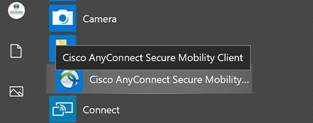
- To use the Cisco AnyConnect VPN enter Wellington University VPN in the connection address field, then click Connect. (this should stay populated after first use)
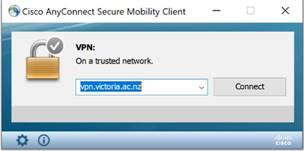
- Select General Access and enter your staff username and password.
- Read and accept the End User Agreement to gain access to the VPN.
Disconnecting
Make sure to disconnect from the VPN after you have finished using it. To do so, click the Cisco AnyConnect icon in your taskbar and click “Disconnect”
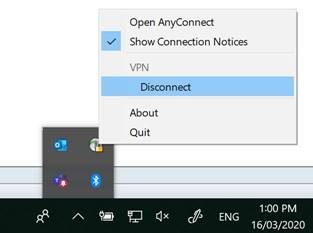
Mapping Drives (requires VPN connection)
You may need to follow these steps each time you start and new VPN session
- Open My Computer/This PC (File Explorer)
- Select Map Network Drive from the toolbar (above the address bar)
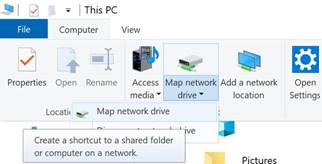
- Select a Z as the drive letter
- In the ‘Folder:’ text field type: \\vuwstocoissrin1.vuw.ac.nz\SCPS_DATA_01\NMR\user
- Tick Connect using different credentials if you are not on a VUW issued device. It should look like this:
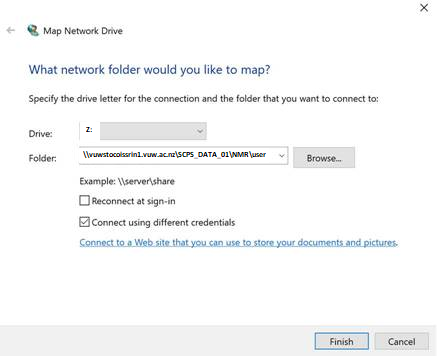
- After you hit finish, it will prompt you for your Username and Password. Make sure in the username field you enter ‘staff\’ followed by your username as show below:
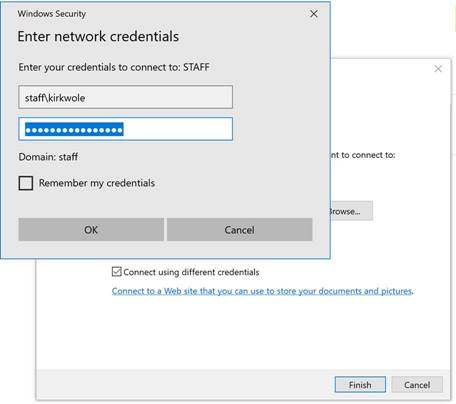
If you’re using a Mac, downloading VPN is the same, just run the VPN application from the Applications folder in Finder.
After your induction on the NMR during training you should received a full set analyses of ethyl indanone in your folder as a test. Use this analyses to brush up on your NMR interpretation.